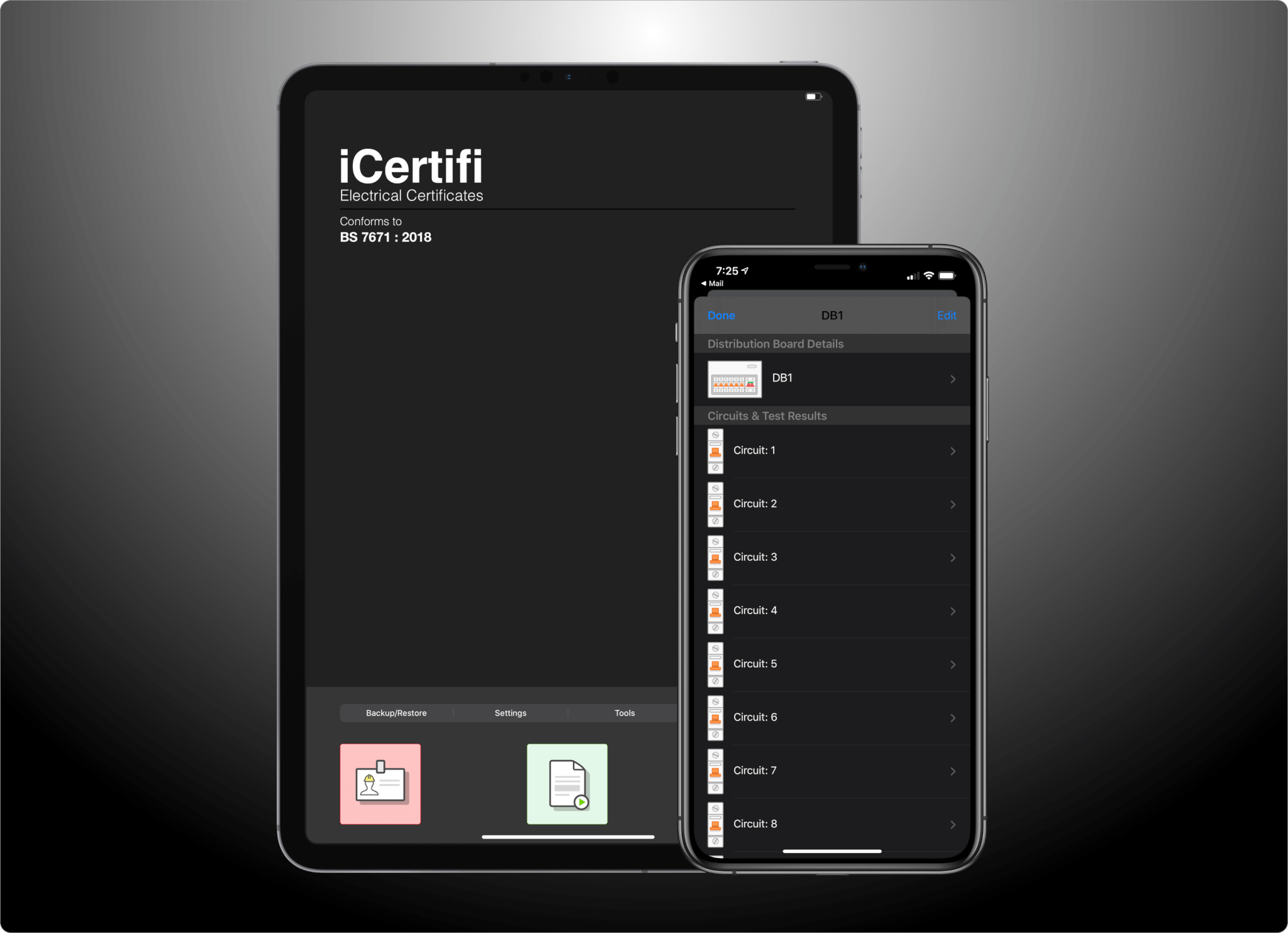
iCertifi & iOS 13 – Electrical Certificates In Dark Mode
Apple has released iOS 13 and we have updated iCertifi
iCertifi now natively supports new Dark Mode. A great new viewing experience especially in low-light environments or at night. We have also added the option to use an alternative app icon and other under the hood improvements.
How to turn on Dark Mode
-
Go to Settings > Display & Brightness.
-
Select Dark to turn on Dark Mode
To turn Dark Mode on or off from Control Center, pull down from the top-right corner of your device, then touch and hold the brightness control  . Then tap
. Then tap  Dark Mode On or
Dark Mode On or  Dark Mode Off.
Dark Mode Off.
You can also set Dark Mode to turn on automatically at sunset or at a specific time. Go to Settings > Display & Brightness and select Automatic. Tap Options to set a schedule for Dark Mode.
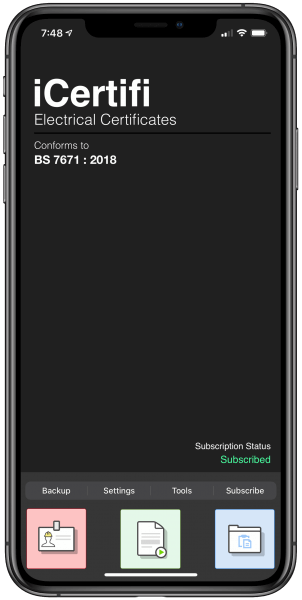
Changing iCertifi App Icon
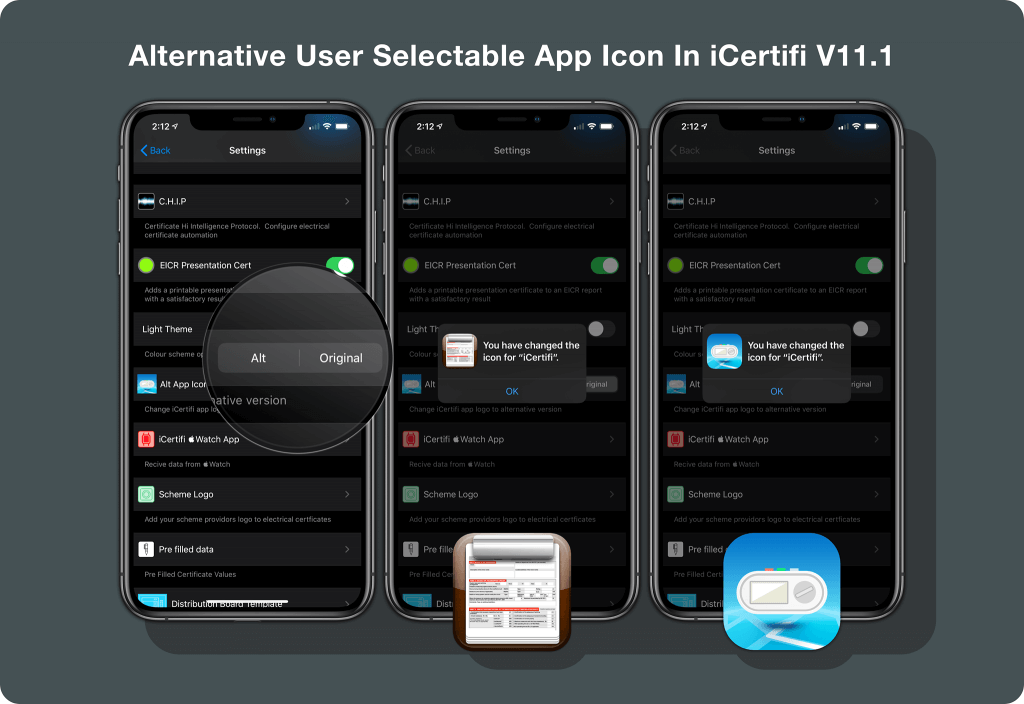
iCertifi now has an option to choose an aletrnative app icon to suit your home screen. Swapping is instant and can be changed at aby tiem and wont affect saved electrical certificates.
To change app icon
Go to > Settings > Alt App Icon, choose between original or alternative app icon
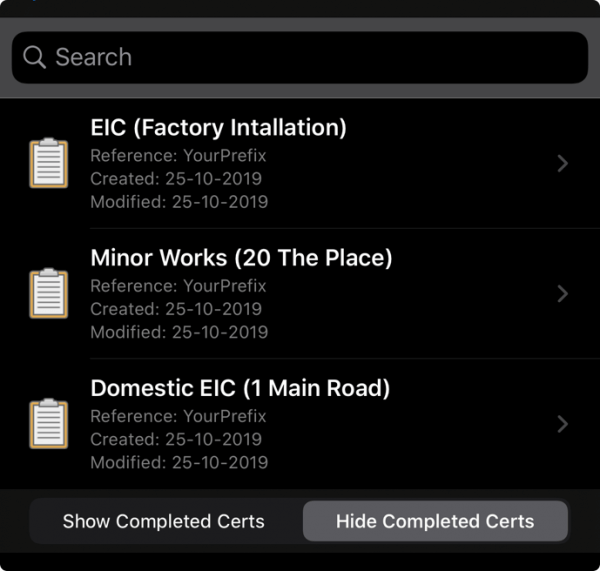
Show/Hide Completed Electrical Certificates
